April 03, 2023
How to build a swipe file with Google Drive
Whether you're a marketer, copywriter, or founder, it's a good idea to keep a swipe file handy. A swipe file is a collection of phrases and ideas that you can use in your marketing. It's basically a toolkit for marketers — a place to keep all your favorite landing pages, emails, ads, and copywriting.
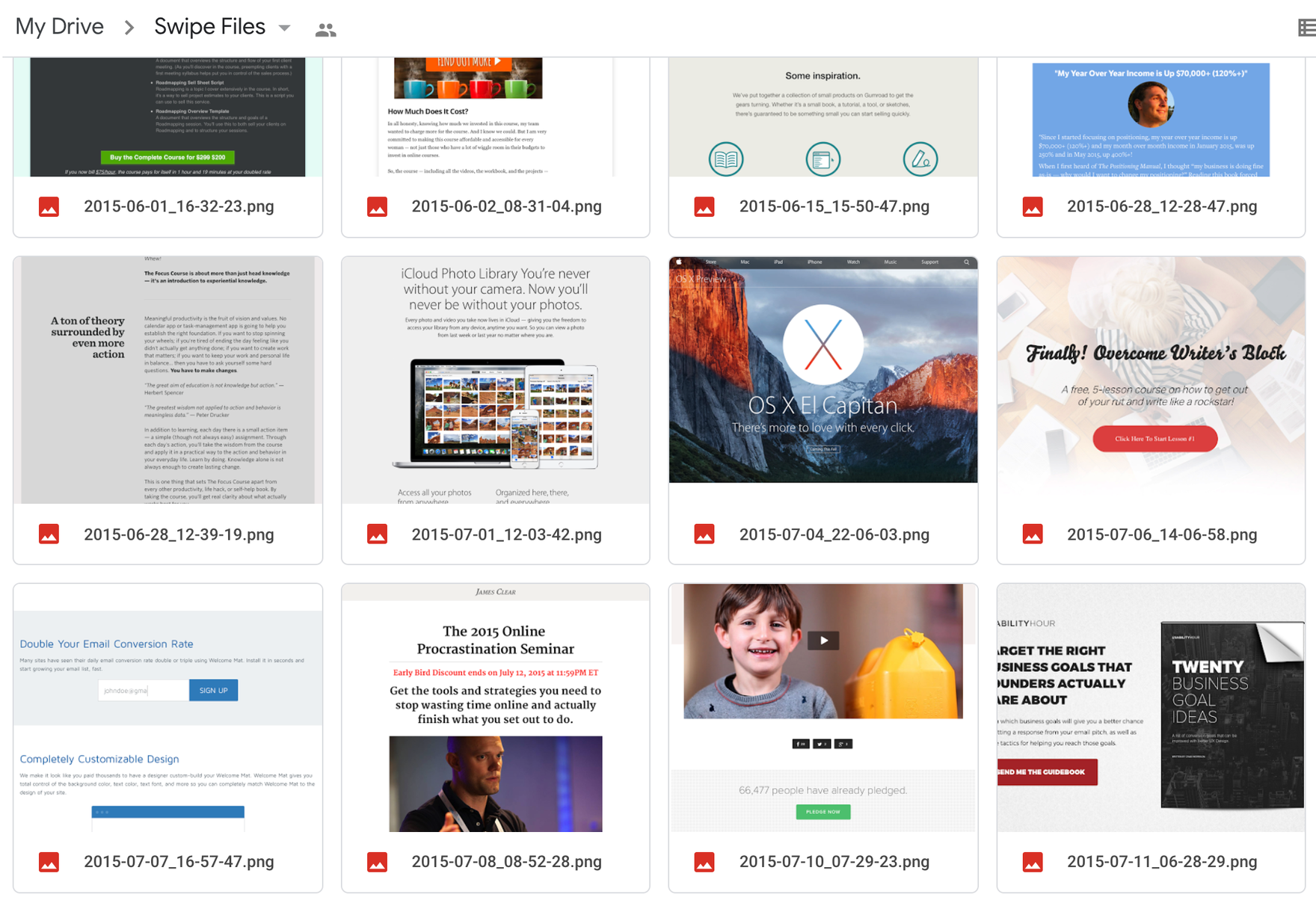
Build a Drive folder for your swipe file
First, create a folder on Google Drive. Make sure it's in the cloud and not on your local drive! You'll want to give this folder a name that will help you remember what it is for (e.g., "My Swipe File").
Next, set up filters so that new files are automatically added to this folder whenever they're created or uploaded by others.
Save webpages and articles online that you want to include
The next step is to save webpages and articles online that you want to include. You can do this by saving them directly into your Google Drive. Alternatively, if you're using a computer or mobile device with internet access, it's easy enough to save an article for later using a browser extension like SwipeWell or GoFullPage so long as those applications are installed.
There’s also a hidden way to screenshot in Chrome using the Inspector dev tool. On Macs, simply pressing CMD Shift 4 allows you to drag an area you want to screenshot as well.
If you don't have much experience with saving things from the internet before now, don't worry about it too much--it's pretty straightforward! The most important thing is just finding ways that work best for you and sticking with them until they become habits:
Organize your webpages and articles into folders
Once you've downloaded all of your webpages and articles, it's time to organize them into folders.
You can create as many folders as you want — the more specific, the better! Think about how you'd like to organize your swipe file once it's finished: if there are certain topics that would benefit from being grouped together (e.g., "design" or "marketing"), then make sure those pages are in their own folder; if there are other topics that could fit into multiple categories (e.g., "user experience" might fall under both design and marketing), consider putting those pages into multiple folders instead of just one big one.
This part may seem tedious at first but don't worry, it gets easier over time as we continue building our swipe file throughout this guide!
Give each swipe a descriptive title
Now that you have a folder with your swipes, it's time to give them titles. Titles should be short and to the point. They should also reflect the content of your article, but in a way that makes sense for Google Search (for example: "How do I use Google Drive?").
Your goal is to make it easier for your future self to find and understand what your past self has swiped.
Add tags to each swipe so you can easily find it later on
Now that you've organized your files, it's time to add some tags. Tags are a way of labeling your documents so that they're easier to find later on in the future. They can be used in two ways:
- To organize documents into folders
- As search terms when looking for articles or information
The best way to add a tag is by using a naming convention. We recommend something like this:
TITLE_Tag1_Tag2_Tag3
Conclusion
If you're looking for a way to keep track of ads and copywriting that inspire you or that could be useful in your marketing, then building a swipe file is a great option. Google Drive makes it easy to create folders and organize your files so that they're easy to find later on. The best part about using Google Drive is that it can be accessed anywhere--whether you're at home or working on the go!